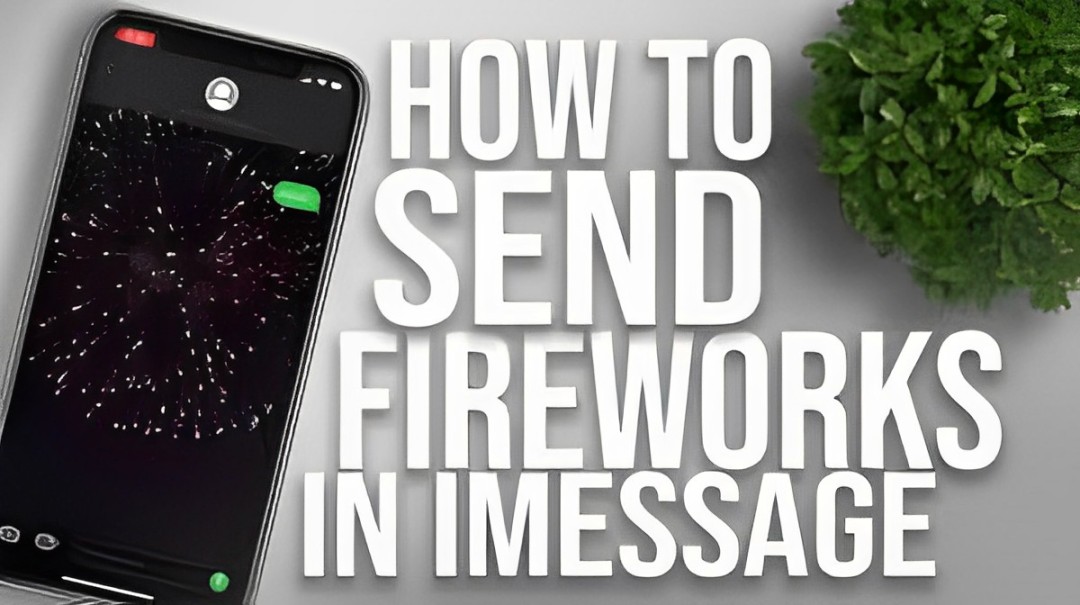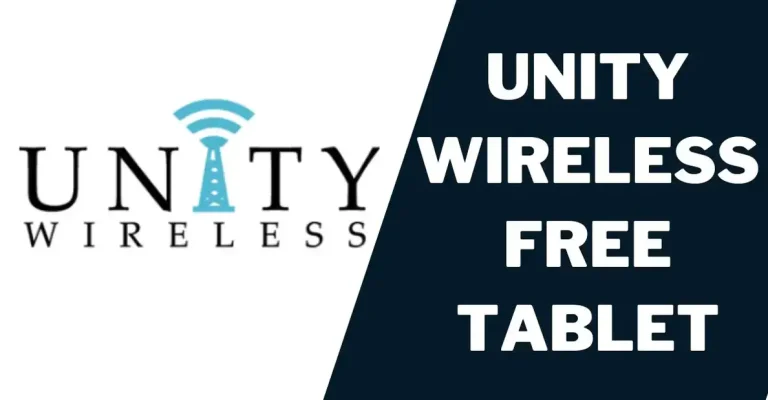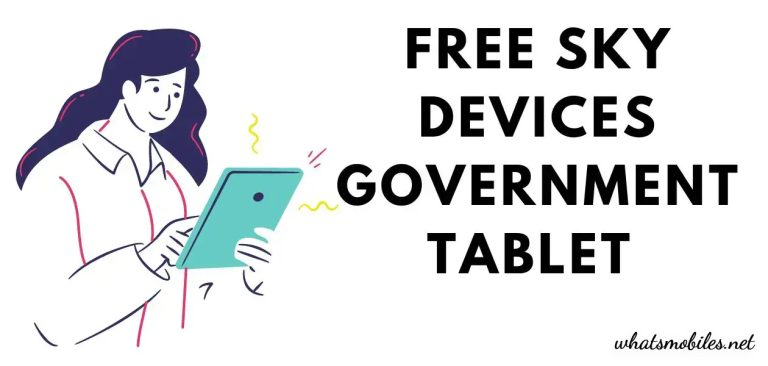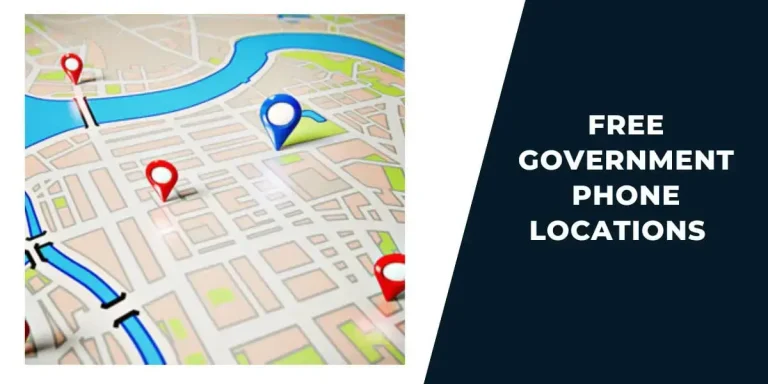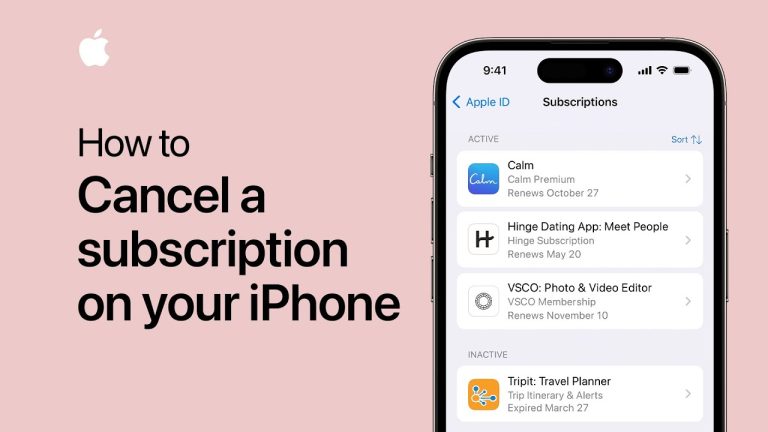How to Send Fireworks on iPhone
How to Send Fireworks on iPhone: A Step-by-Step Guide with Images
How to Send Fireworks on iPhone– Nothing brings joy quite like sharing special moments with loved ones, no matter how far apart you are. Whether you’re celebrating the New Year or a birthday or want to brighten someone’s day, sending fireworks on your iPhone can add that extra spark to your messages. With iMessage effects, you can transform an ordinary text into a spectacular experience filled with animations like balloons, confetti, and, of course, fireworks! Let’s explore how to send fireworks on your iPhone and make your messages genuinely unforgettable.
Why Fireworks on iPhone Are So Special
Life is filled with moments worth celebrating, and digital fireworks allow you to share those moments instantly with anyone who matters to you. Imagine the joy on your friend’s face when they receive a stunning fireworks animation accompanying your heartfelt message. It’s a small gesture that can leave a significant emotional impact, and considering their reaction makes it even more special.
Benefits of Sending Fireworks on iPhone:
- Instant Celebration: Share festive vibes anytime, anywhere.
- Emotional Connection: Add warmth and excitement to your messages.
- Creative Expression: Showcase your personality with animated effects.
What You Need to Send Fireworks on iPhone OR How to Send Fireworks on iPhone
To enjoy this delightful feature, you’ll need to meet a few requirements:
| Requirement | Details |
|---|---|
| Device | iPhone (preferably running iOS 18 or later) |
| Messaging App | Apple’s Messages app |
| Recipient | Must also be using iMessage on an iPhone |
Step-by-Step Guide, How to Send Fireworks on iPhone
Follow these easy steps to bring your messages to life:
Open the Messages App: Launch the Messages app on your iPhone. Start a new conversation or tap an existing chat.
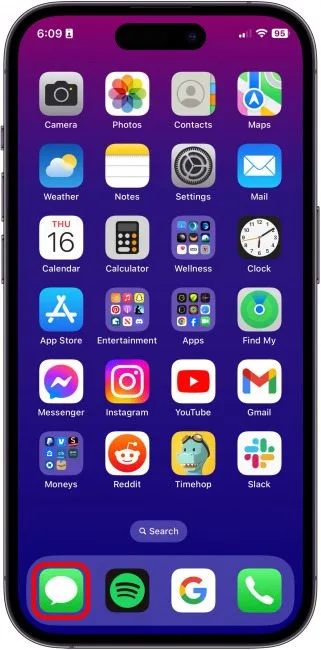
Compose Your Message: Write the message you want to send. Don’t press the blue send arrow just yet!
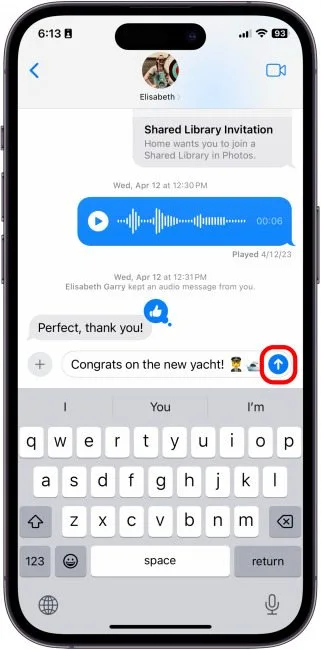
Access Effects Menu: Long-press the blue send arrow for about a second until the “Send with Effect” screen appears.
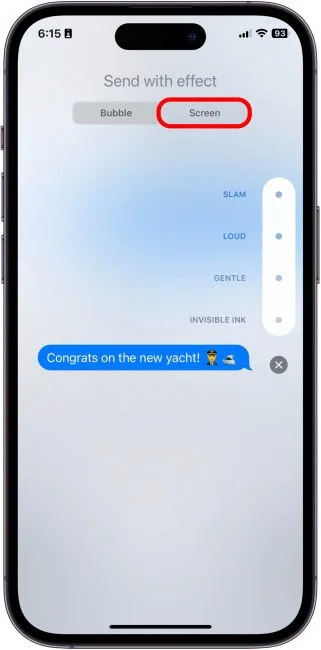
Select Screen Effects: Tap the “Screen” option at the top to explore the various animations available.
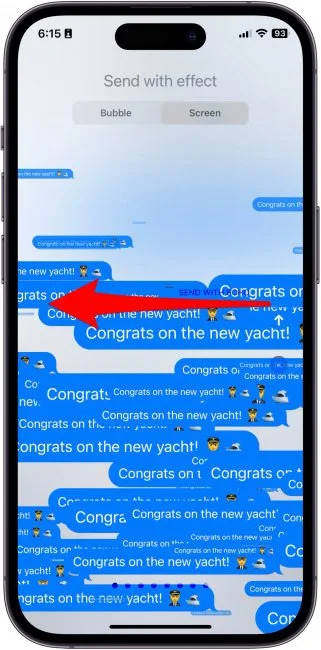
Choose Fireworks Effect: Swipe left through the effects until you find the fireworks animation.
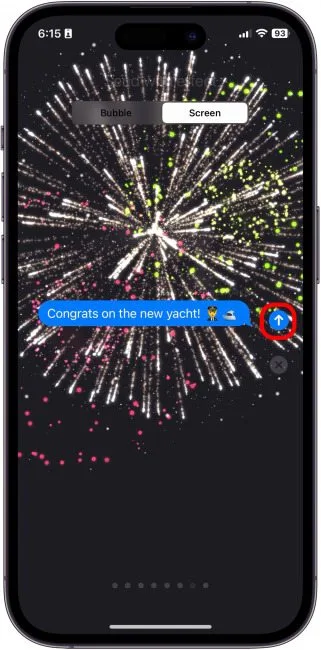
Send Your Message: Once you’ve selected the fireworks effect, tap the blue send arrow to deliver your dazzling message.
Pro Tips for Using Fireworks Effectively
- Trigger Automatically: Type “Happy New Year!” to automatically activate the fireworks effect.
- Experiment with Other Effects: Try balloons, lasers, and confetti to find the perfect match for your message.
- Schedule Your Message: Use the iPhone’s scheduling feature to send your fireworks message at the ideal time.
Troubleshooting Common Issues
Here are some common issues you might encounter when sending fireworks and how to fix them:
- Green Message Bubbles:
- If your message bubbles are green, it means the recipient isn’t using iMessage. Unfortunately, iMessage effects, including fireworks, won’t work with SMS.
- iMessage Not Activated:
- Ensure iMessage is turned on by navigating to Settings > Messages > iMessage.
- Outdated iOS Version:
- Update your iPhone to the latest iOS version to access all iMessage features.
Creative Ways to Use Fireworks in Messages
Beyond celebrating New Year’s, you can use the fireworks effect for:
- Birthdays: Accompany your birthday wishes with a bang.
- Anniversaries: Make your partner’s day extra special.
- Achievements: Celebrate promotions, graduations, or personal milestones.
Fun Fact: Hidden Features in iMessage
Did you know that Apple has hidden other delightful features within iMessage? For instance:
- Typing “Congratulations” triggers confetti.
- Sending “Happy Birthday” releases balloons.
- You can also create custom effects by combining emojis and keywords.
Adding Emotional Touches to Your Messages
Here’s how to make your fireworks messages even more heartfelt:
- Personalize Your Text: Include an inside joke or meaningful message.
- Use Emojis: Enhance your text with expressive emojis.
- Follow Up with a Voice. Note: Add a personal touch by explaining why you’re celebrating.
Final Thoughts
Sending fireworks on an iPhone is more than just a fun trick; it’s a way to connect emotionally with your friends and family. Whether it’s a grand celebration or a simple reminder of your affection, these effects can elevate your messages in a way that words alone cannot. So, the next time you’re feeling festive, don’t just text – set the night sky ablaze with digital fireworks!
NEXT